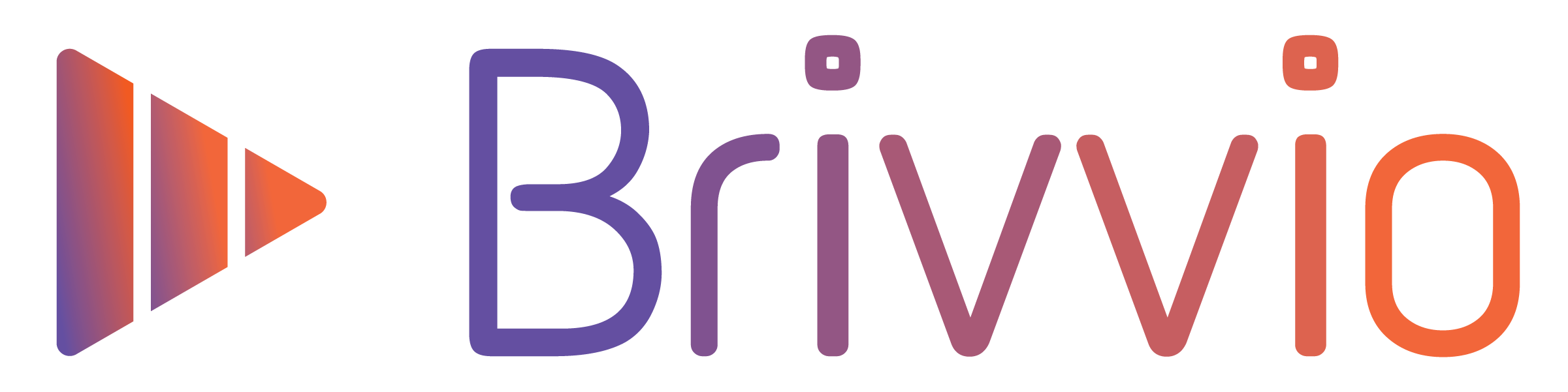When you've finished editing your video, you can export or share your video to a number of destinations.
To export or share your video:
1. Bake the video
In 'review-mode', tap the 'share' button in the top right corner. (This button looks like a small square with an up-arrow pointing out of it.)
When you tap the 'share' icon, Brivvio will 'bake' your video and prepare it for export. A popup will appear with a progress bar. This usually takes about 25 seconds for every minute of video. Actual time will depends on the processing speed of your device model. Newer devices are faster.
2. Choose a destination
When 'baking' has completed you will be presented with a panel that gives you a range of options for saving, exporting and sharing your video. Some of the options will depend on what other applications you have installed on your divide, and how they are configured.
From this panel choose your preferred destination for exporting or sharing and follow the prompts.
Useful Tip: Swipe horizontally on rows of icons to see additional options. Swipe the whole panel upward to reveal additional destinations.
For example, you might see options to share via 'Airdop', 'Save video', Save to Files', 'Save to Dropbox', send via SMS or share using social-media and messaging apps. You can edit which options you see here.
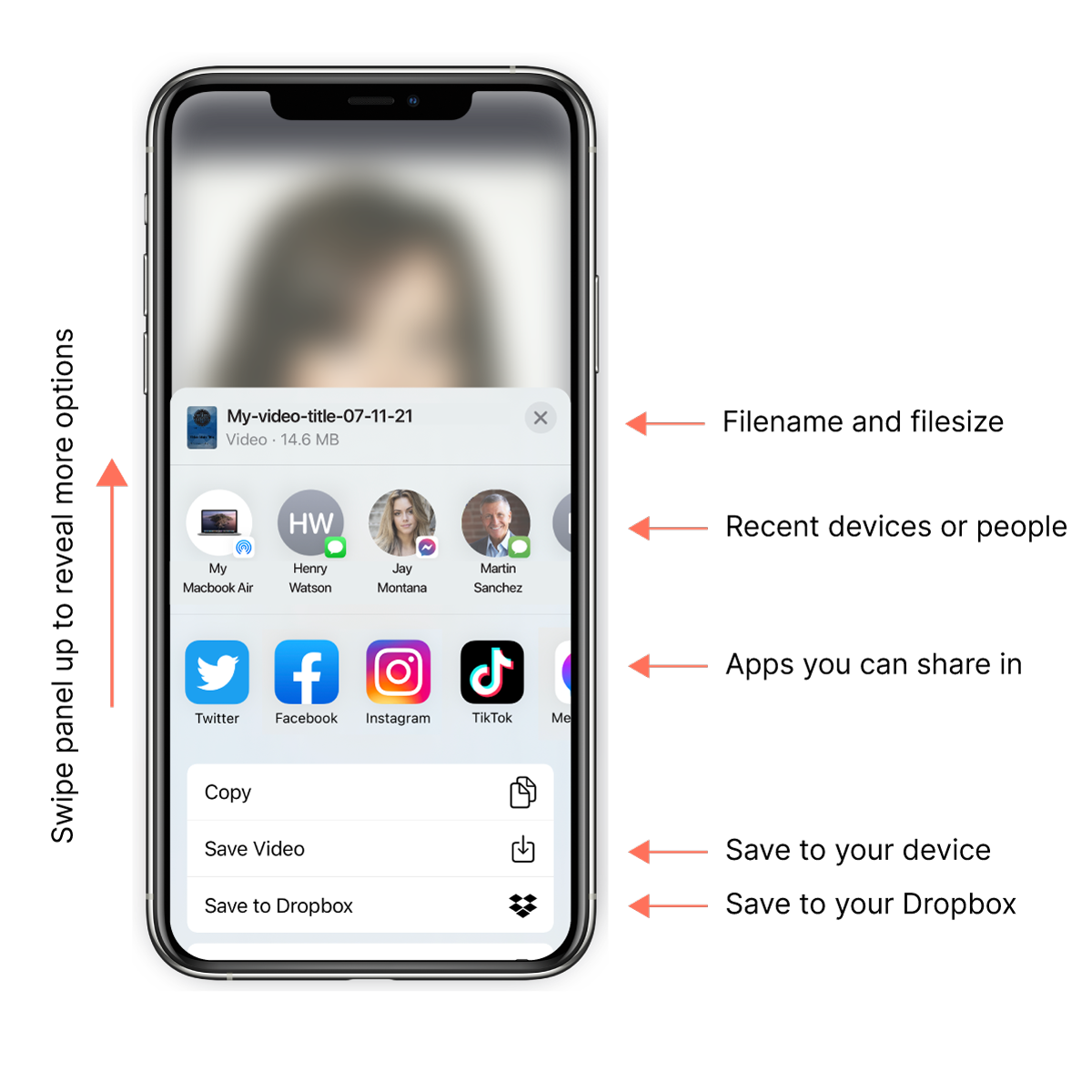
Best Practices Guide
Keeping a copy
Brivvio only stores your one most recently recorded or imported video. So we recommend that you save every completed video to your device photo gallery or files folder. That way you have a copy for later, and can use it to send it to other destinations in the future.
Sending Brivvio videos via SMS
You can send a video via SMS. However, SMS protocols have a limit on file size. Usually videos over around 30 seconds long are too large to send via SMS.
Video messages received on iPhones will appear high quality, however please be aware that most Android phones will compress incoming SMS videos to such a degree that they appear blocky hard to see. This is unfortunately a current limitation of Android phones.
Sending Brivvio videos via Email
You can send videos via email but usually not as an attachment. Email software providers and servers usually have a limit to the attachment file size of 10-15MB. This will depend on your and the recipient's service providers, and you and the recipient may have different limits. 10-15MB is too small for most videos that Brivvio creates.
So to send a video by email, we recommend to save the video to Dropbox, Google Drive or iCloud, One-drive, or your preferred cloud file-storage, and then include a URL link to the video in the email text. All cloud file-storage platforms let you create a sharable link that you can email to people, without actually emailing the file as an attachment.
Other ways to share your video...
When you go to export a video there are a number of options, including saving the video to your phone's photo-gallery, iCloud, dropbox, and posting on social media (such as Facebook, Instagram, Twitter and others).
Via Apple Airdrop
On iOS, you also can export your video via Apple Airdrop to any computer that your phone is currently connected to via Apple Airdrop.