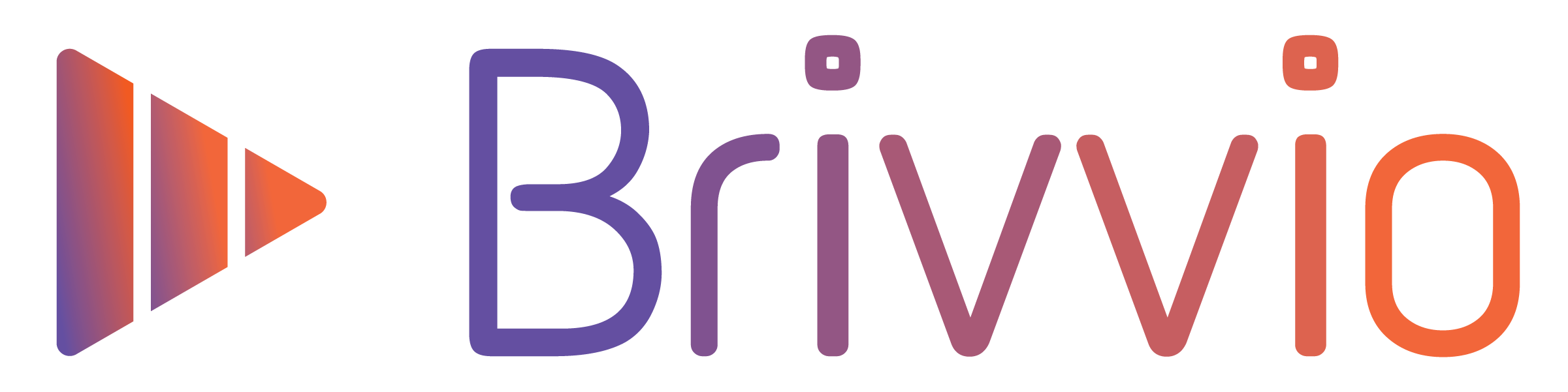Before we tell you how to create an account, here's a little background info to help you understand how Brivvio accounts and subscriptions work...
Accounts are different to Subscriptions. It's free to create an account, but subscriptions require payment. Accounts give you access to your data, additional features and business subscriptions associated with that account.
You can have multiple accounts associated with a single email address. You can easily switch between Accounts within the app without having to log out.
There are two types of Brivvio Accounts:
- Personal (Used only for App Store subscriptions)
- Business (Used for Professional or Business subscriptions)
Important: When you create your account you will be sent a verification email and must click the link in that email before you can login.
How to create a Brivvio account
There are two ways to create a new Brivvio account:
- Through the Brivvio Website (recommended)
- Within the Brivvio app
If you sign up from the Website, you will initially be using your Business Account.
If you sign up within the App, you will initially be using your Personal Account.
Whichever way you sign up, you have access to both types of accounts and can easily switch between them within the app.
To create an account on the Brivvio website:
- Visit the Brivvio website.
- Click one of the 'Signup' or 'Free Trial' links until you find the 'Sign up' form.
- Enter your details and payment info, then tap the 'Sign Up' button.
To create an account from within the Brivvio app:
- Open the Brivvio app.
- Tap the 'Profile' button in the top left corner of the Brivvio camera view.
- Tap the 'Login / Signup' link.
- Tap the 'Sign Up' link.
- Enter your name, email and choose a password, then tap the "Create an account" button.

Troubleshooting creating an account:
Team Accounts
If someone has added to to their Brivvio Business Team Account and you didn't already have a Brivvio account, then an account will have been created for you and your login details emailed to you. In this case, login within the app using the Brivvio account details emailed to you in order to access their Team brand preset and Subscription Profile. You may need to Switch Subscription Profiles in order to access their Team Subscription Profile. Contact the team account holder/admin if you cannot find your login details.
Managing Existing Accounts & Subscriptions
App Store Subscriptions are managed within your App Store App. We have no access or control over App Store Subscriptions. If you need billing support with your App Store Subscription, please contact Apple. For any technical, feature or app related support, you can still contact us of course.
Business Subscriptions are managed via your Brivvio Web Dashboard at:(https://app.brivvio.com)
Related articles:
Related: Logging into your Brivvio Account.
Related: Switching between Accounts.
Related: Resetting your password.