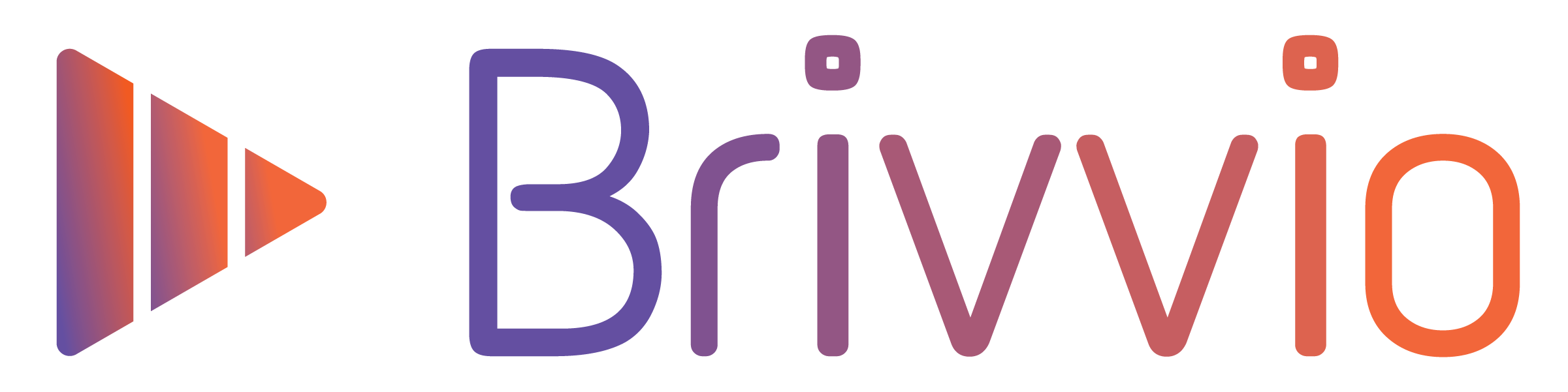The Banner is an animated strap that slides out for 7 seconds just after the the start of your video. It includes your colours and two lines of text (Presenter Name and Presenter Title). Use your video title to tell your audience who you are, or who is speaking in your video.
To change the Banner Settings, tap the 'Presets' button at the top right corner of the screen and tap the preset you want to edit.
![]()
Swipe through the row of icons in the middle and select the settings you want to edit.
In the Banner Settings, you can:
- Toggle the Visibility of the Banner on/off
- Edit the text of your Presenter Name
- Edit the text of your Presenter Title
- Adjust the Corner roundness

The Presenter Title appears below the Presenter Name, in a slightly smaller in font size.

Changing the font
You can also change the fonts used by the Presenter Name and Presenter Title. Changing the fonts will affect all text elements throughout your video. Scroll down through the Preset settings to find the fonts under the 'Brand Settings' section. Tap the font name to choose from over 50 fonts.