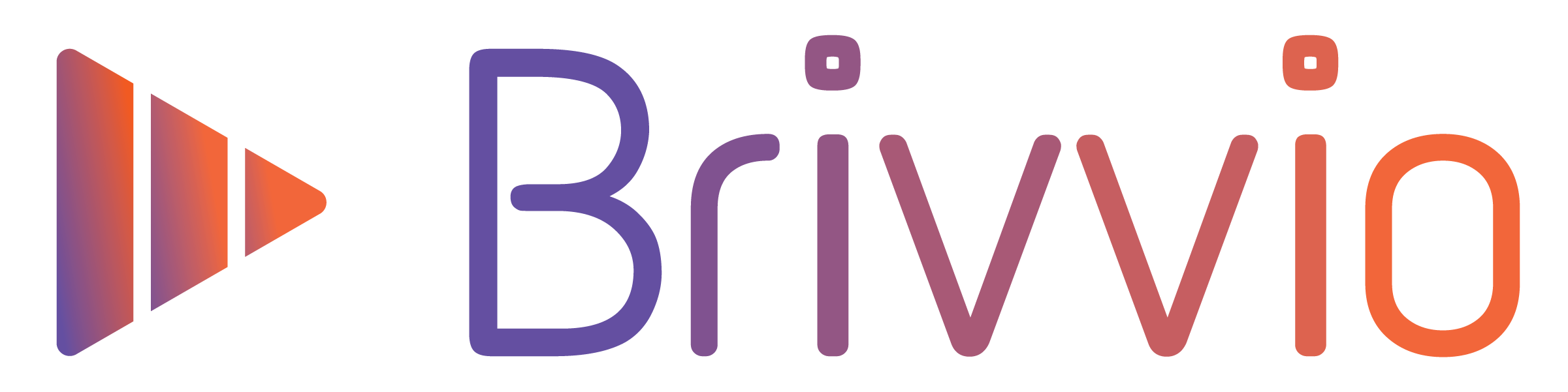The Video Title is a 3 second animated intro title applied to the start of your video. It includes your logo, colours and two lines of text (main title and secondary title). Use your video title to tell your audience what your video is about.
To change the Video Title Settings, tap the 'Presets' button at the top right corner of the screen and tap the preset you want to edit.
![]()
Swipe through the row of icons in the middle and select the settings you want to edit.
In the Video Title Settings, you can:
- Toggle the Visibility of the entire Video Title Sequence on/off
- Edit the text of your Main Title (Video Title)
- Edit the text of your Secondary Title (Video Subtitle)

The Secondary Title appears below the Main Title, in a slightly smaller in font size.
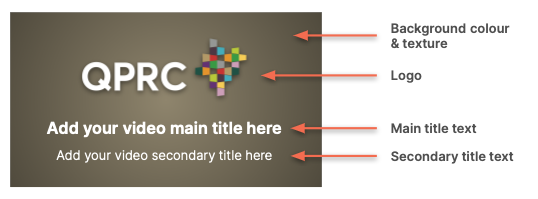
Changing the font
You can also change the fonts used by the Main Title and Secondary Title. Changing the fonts will affect all text elements throughout your video. Scroll through the Preset settings to find the fonts section. Tap the font name to choose from over 50 fonts.

Best Practice Guidelines
You may not wish to have a video title on all your videos. If you do include a video title, the keys to a successful video title are:
- Relevancy
- Timeliness
- Angle
Making your video title relevant and timely to your audience/recipients will increase the likelihood of them paying more attention and watching the video fully. For example, you could mention key words that your audience are likely to respond to in the Main Title and include the current date, month or season in the Secondary Title.
Providing an interesting and engaging angle to your video title, can grab people's attention and make them more likely to pay attention to your message.
There are no hard and fast rules for this and you are free to experiment to see what works best for you and your video message recipients.