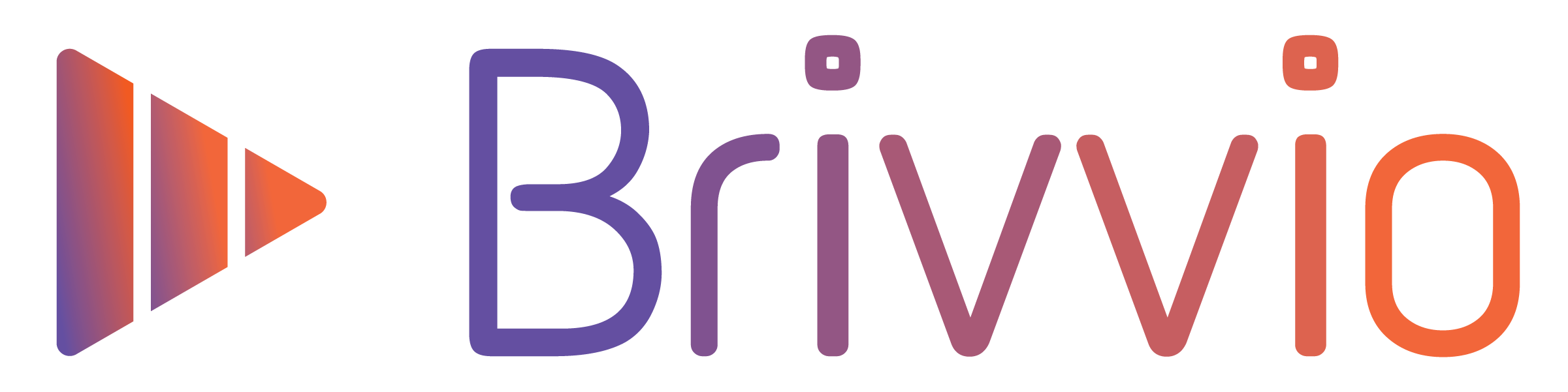The Call To Action is a 3 second animated closer applied to the end of your video. It includes your logo, colours and two lines of text (Call To Action and Website URL). Use your call to action to tell your audience what action to take after watching your video.
To change the Call To Action Settings, tap the 'Presets' button at the top right corner of the screen and tap the preset you want to edit.
![]()
Swipe through the row of icons in the middle and select the settings you want to edit.
In the Call To Action Settings, you can:
- Toggle the Visibility of the entire Call To Action Sequence on/off
- Edit the text of your Call To Action
- Edit the text of your Website URL

The Website URL appears below the Call To Action, in a slightly smaller in font size.
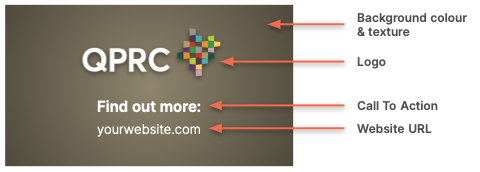
Changing the font
You can also change the fonts used by the Main Title and Secondary Title. Changing the fonts will affect all text elements throughout your video. Scroll down through the Preset settings to find the fonts under the 'Brand Settings' section. Tap the font name to choose from over 50 fonts.

Best Practice Guidelines
Most call's to action use active language to suggest to the audience where they can go next if they want to find out more, are inspired by the message, or just want to know more about your brand or organisation.
You don't need to include a website URL, however this is the most common usage. You could easily include a phone number, email address or other useful link that the viewer can follow.
There are no hard and fast rules for this and you are free to experiment to see what works best for you and your video message recipients.
Some examples:
Find out more at:
www.mywebsite.com
Get in touch at:
www.mywebsite.com
Call us today:
1800 123 456
Register today, at:
www.mywebsite.com
Download the free report, at:
www.mywebsite.com/report