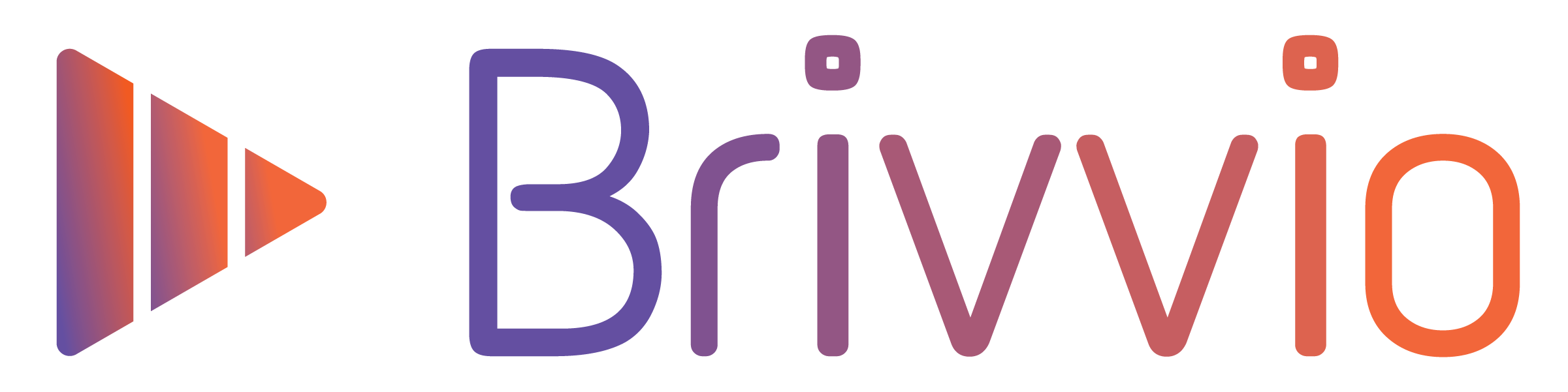Adding branding to your videos can dramatically increase your brand recognition, familiarity and brand preference amongst your audience. It also makes your videos look more professional.
After recording or importing a video, Brivvio instantly applies animated video branding to your video, based on your 'Brand Preset'.
Your Brand Preset is made up o a bunch of things, including text, colours, logo, etc.
You can customise your Brand Preset to match your personal or organisation's branding.
Brivvio remembers any customisation you make to the brand preset for your next video, so you only need to set it up once.
If you are using a Team account, the branding preset will be controlled by the account administrator. They choose which elements and settings you can customise.
What's in a Preset?
Brand presets contain a set of Elements. You can customise the contents of these elements and turn them on or off. They include:
- Video Title (Opener)
- Banner (Lower third)
- Headline
- Call To Action (Closer)
- Legal Disclaimer
- Watermark
- Captions
 Settings
Settings
The settings for these Elements control the overall look and feel of your video branding. The settings include:
- Background Colour
- Text Colour
- Logo
- Primary Font
- Secondary Font
- Texture
- Texture Strength
- Caption Settings
How to customise your Brand Preset
To customise your Preset, tap the 'Presets' button in the top right corner of the Brivvio App. This button looks like three cards with one in front. This option is available in 'camera-view' and 'review-mode'.

Depending on your subscription plan, you may have access to multiple branding presets. You can swipe left/right through the presets and apply or edit a branding preset.
Now scroll through the list of settings and edit to suit your brand and video message.
Any changes you make will be saved for future videos, so you only need to set this up once.
For more details on editing each particular element, read the following articles:
- Editing the Video Title
- Editing the Banner
- Editing the Logo
- Editing Colours
- Selecting Fonts
- Editing the Headline
- Editing the Call To Action
- Editing the Legal Disclaimer
More articles coming soon:
- Editing the Background Texture
- Editing the Watermark
- Changing the Caption Settings