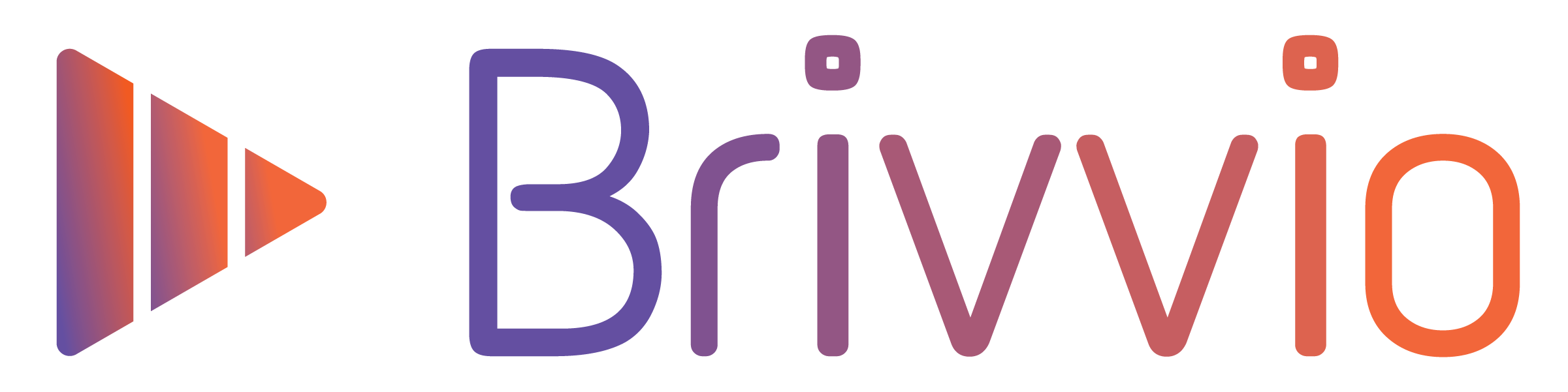(To go back to lesson 1 click here.)
In this lesson (2 of 7) we're going to explore at the Brivvio Camera View, and how to record or import videos...
![]()
The Profile button in the top left gives you access to login/logout, switch subscription profiles, manage your subscription, access the Brivvio online support knowledgebase and lodge a support ticket, and set your global Brivvio preferences.
![]()
The Presets button in the top right lets you select from available branding presets, and edit the preset settings to match your brand.
When you first use Brivvio, you will have one branding preset, which will have default settings. You can customise the logo, colours, font, watermark, all text elements, background, and more. You can choose which elements of your branding preset will be shown, such as title, banner, headline, and call to action.
The magic of presets is that once you've set it up, it's automatically applied to all future videos you create. And you can change it any time.
![]()
The Import button in the bottom left lets you reload the last video you created, or import a video from files or your photo gallery.

The Aspect Ratio button and Flip Camera button in the bottom right let you adjust the frame size of your camera to suit the size of video you want to create, and switch between front and rear cameras.
PRO TIPS: Make sure that your face is in the centre of the camera when you record. For vertical videos, try not to fill the frame with your face - it's best to have a bit of space around you. For horizontal videos, it's best to have your shoulders and head fully in the frame. And try not have bright light sources behind you - they can blow out the picture.
And of course there's the Record button - but we all know what that does, so off you go and create a Brivvio video :)
Next Lesson...
In the next lesson we'll look at how to playing back and edit the format of your video, so that you can make your video the perfect format for any destination or social media platform.
Click here to proceed to Lesson 3/7 (Playback and video format).