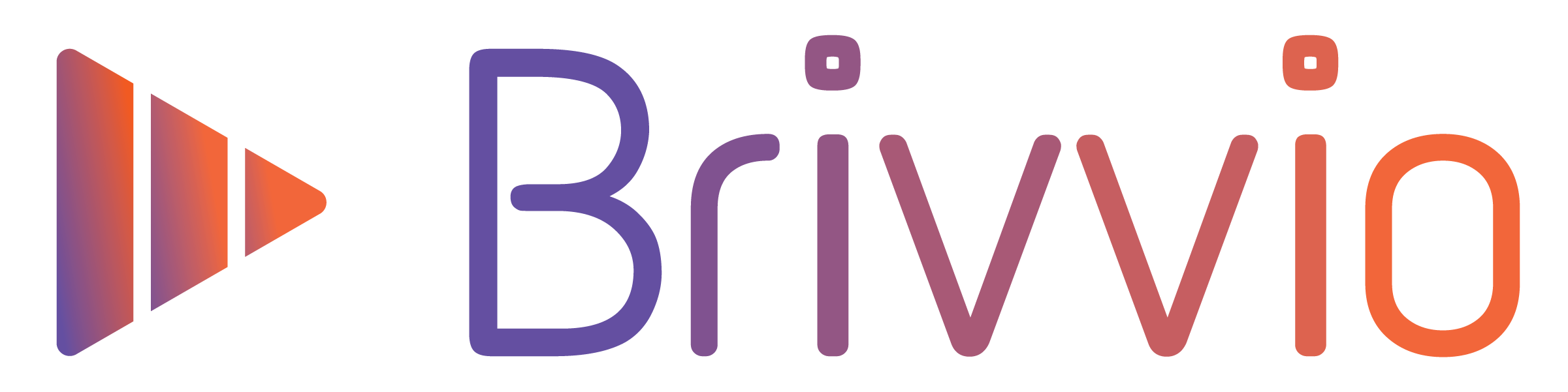(To go back to lesson 6, click here)
In this final lesson (7 of 7) of the Brivvio Intro Lesson, we're going to explore exporting and sharing your videos from Brivvio.
By now, you've probably had a good play with recording, changing formats, adding automatic captions, and set up your branding preset. Now let's look at getting your awesome Brivvio video out there...
![]()
Tap the Export/Share button to begin exporting your video.
Brivvio will then 'bake' your video, preparing it for sharing. It won't take long and you'll see a progress bar.

Then you'll be shown the 'iOS Share Sheet' with a range of sharing options. If you have any social media platform mobile apps (such as Facebook or Linkedin) installed on your device, you may see them listed here.

You have two options now...
- Export/save your video for sharing later.
- Share directly through one of these other apps.
We recommend you always export/save your video before sharing. Sharing directly through one of the social media apps you see listed in the 'iOS Share Sheet' is convenient. But exporting first and then opening the actual mobile app you want to share on, means you have a copy of it for yourself.
If your video is short (i.e. under 60 seconds) you should find you'll be able to send it via SMS also.
Congratulations
You have completed the 7 Lesson Brivvio Intro Course!
By now we hope you're up and running and sharing regular professional branded and captioned videos using Brivvio.
We'd love to hear your stories - please send a link to your Brivvio videos to the team here by submitting a support ticket (the button's at the top of this page). We'll be sure to like, comment and share!
And please let us know what you like most about Brivvio, and what you would like to see added.
We have some great educational content coming to help you become an expert video communicator, generate more engagement, and grow your influence. We'll let you know as soon as it's ready.
Until then, please follow us on Linkedin and Facebook.
And as always, check out the rest of our online Knowledgebase here for more help, or to send us a support request.
Happy Brivvioing!
The Brivvio Team.